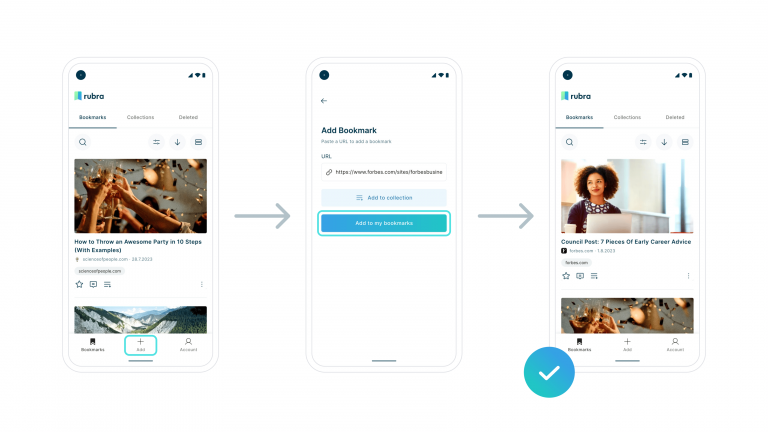Quick start guide
Comments are closed.
rubra is a social bookmarking app that lets you save any article or web page. It makes it easy for you to save content, create collections of bookmarks and invite friends or colleagues to the collections to comment on bookmarks or add their own ones.
rubra is available as web App, as browser extension for Chrome, Edge, Firefox and Safari and as native App for iOS and Android.
No, you don’t need to create an account to use rubra. Yet, we strongly recommend you to create a free account to not lose your bookmarks. Without an account you can easily lose your bookmarks by deleting your browser history, by deleting cookies or if you switch to another device. A free rubra account will help you save, view and sync your content much easier across your devices. An account will also allow you to invite friends and colleagues to collections. You can sign up for rubra with your email, your Google Account or Apple Login.
Depending on which device you’re on, to get started, simply download the app or browser extension, create an account (you can also use rubra without an account), and start adding bookmarks.
There are several ways how to add bookmarks to rubra, depending on the device you are using.
When you are using a web browser, you can manually add bookmarks by copy a URL and paste it to rubra. Simply click Add Bookmark in the top right corner and follow the steps.
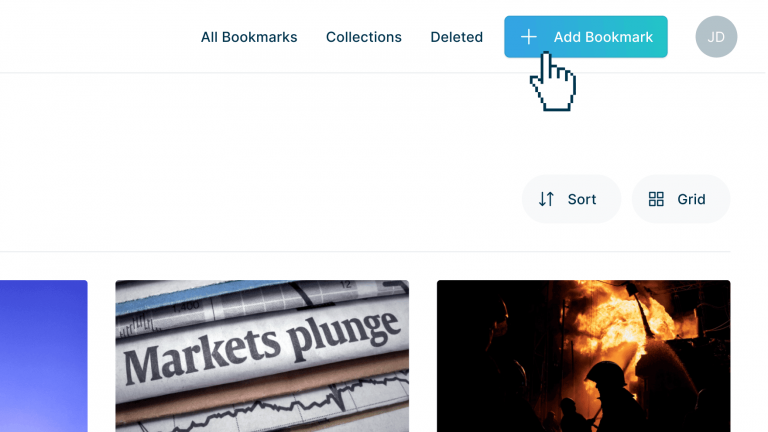
There is a browser extension available for rubra for Chrome, Firefox, Edge and Safari. Using a browser extension simplifies the process to add bookmarks to rubra. Once the extension is installed, right click on a website and choose Save to rubra from the menu.
You can also click the rubra icon on the top right corner in your browser and select Save to rubra from the menu.
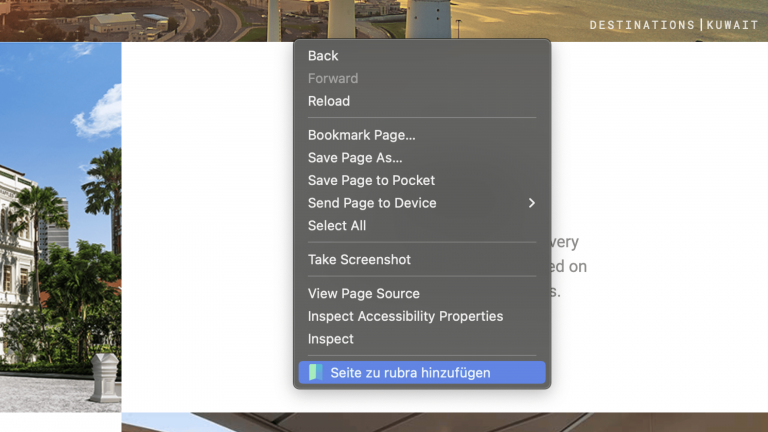
You can download and install the rubra iOS App from the Apple App Store for free. Once the app is installed, you can use the browsers share function to add a bookmark to rubra.
After clicking the share icon, you’ll see a menu at the bottom with different Apps you can use to share the content. Choose rubra from the list to save it as a bookmark. If you can’t find the rubra Icon, simply tap “more” and select rubra as one of your favorites. This way, rubra will always be among your top choices for sharing.
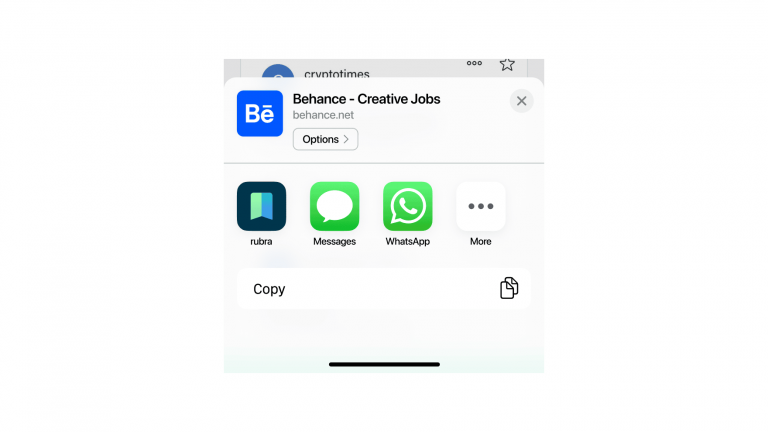
Other ways to save bookmarks on iOS – If you want to save a link as a bookmark to rubra and can’t find the share option, just copy the link and then open the rubra app to add it to your list.
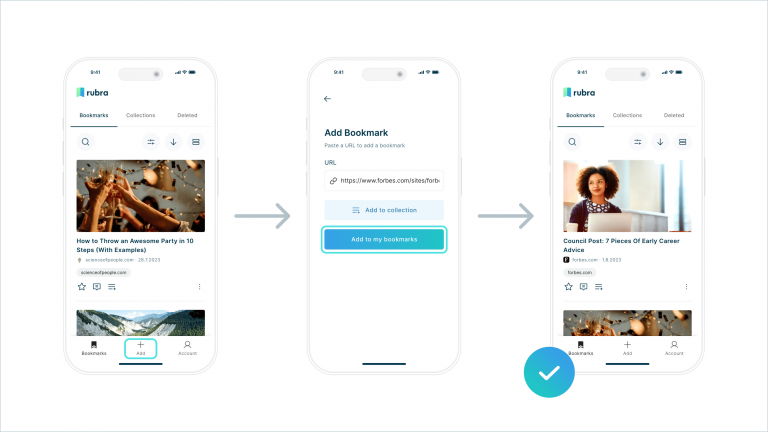
Download the rubra Android App from the Google Play Store and install it on your device. As soon as the app is installed, you can use the browsers share function to add a bookmark to rubra.
To save a bookmark, look for the Share button. You’ll usually see it in the menu of apps when you tap the share option, which is usually in a menu or toolbar. Here are examples of common share buttons:
Once you tap Share, you will be presented with a list of sharing options and you will see a Add to rubra button.

Other ways to save bookmarks on Android – If you want to save a link as a bookmark to rubra and can’t find the share option, just copy the link and then open the rubra app to add it to your list.