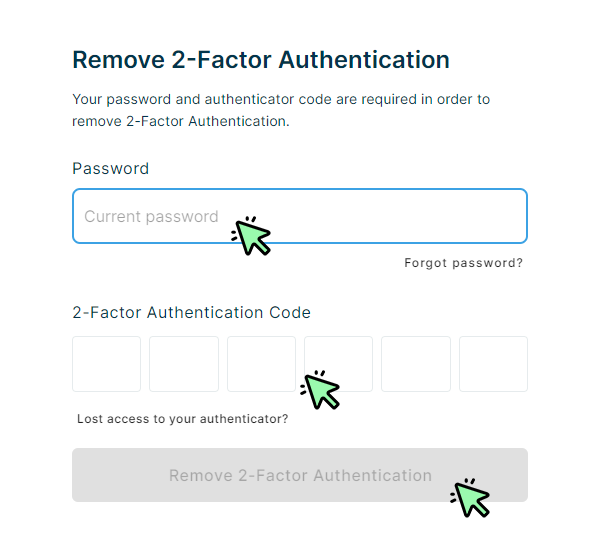Set up or remove 2FA
You can significantly increase the protection of your account with 2-factor authentication. We therefore recommend that you set up this additional protection.
Set up 2-factor authentication
Click on your avatar image on the top right side. Then select “Account” from the dropdown menu.
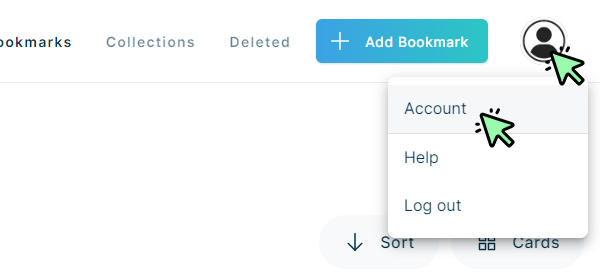
Then click on “Security & Login”.
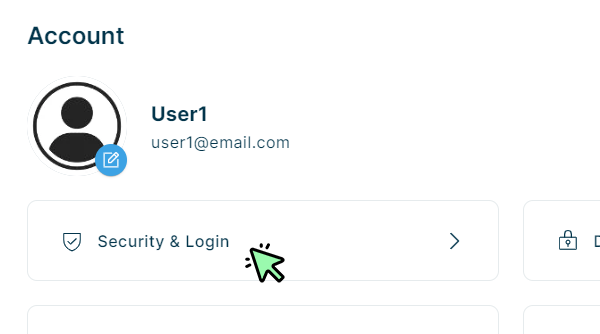
On the next page, click the “Activate” link next to the 2-Factor Authentication.
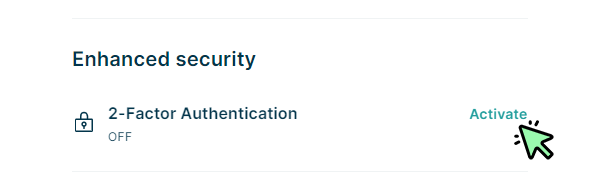
Type in your current password and click the “Continue” button.
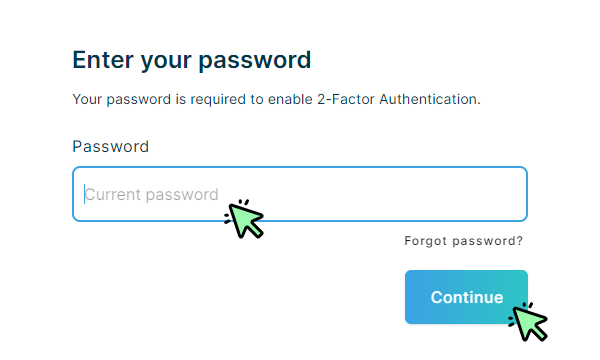
Follow the steps shown on the screen, enter your authenticator code and click the button “Finish Setup”.
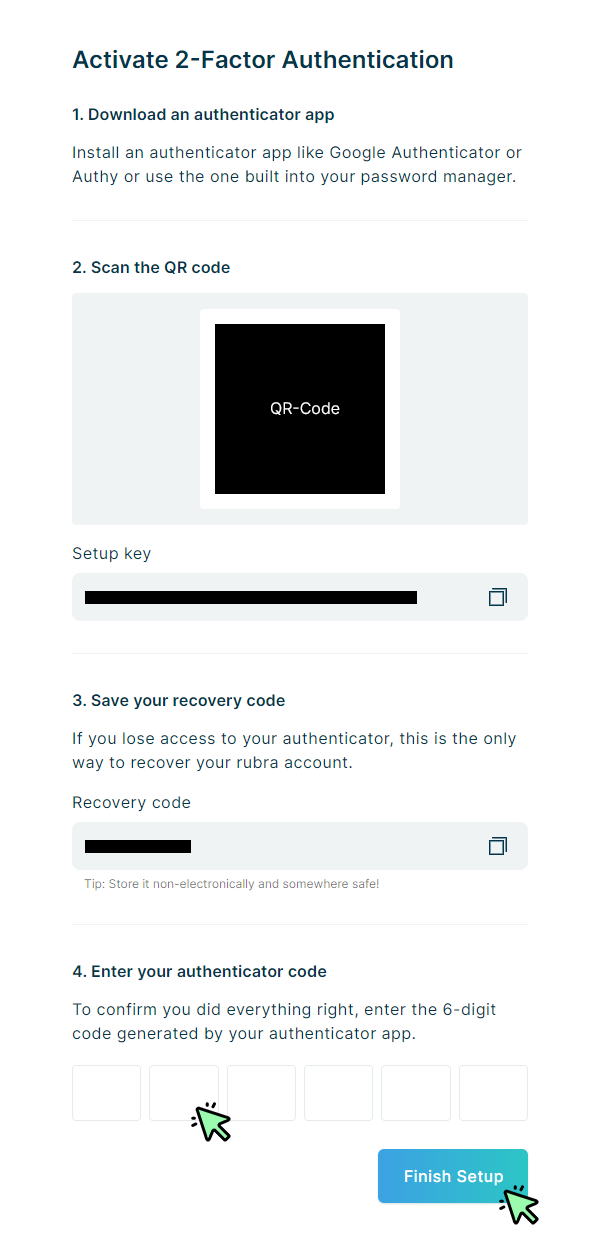
Remove 2-factor authentication
To remove 2FA from your rubra acccount, type in your current password and your 2-factor code generated by the authentication app and then click the button “Remove 2-Factor Authentication”.