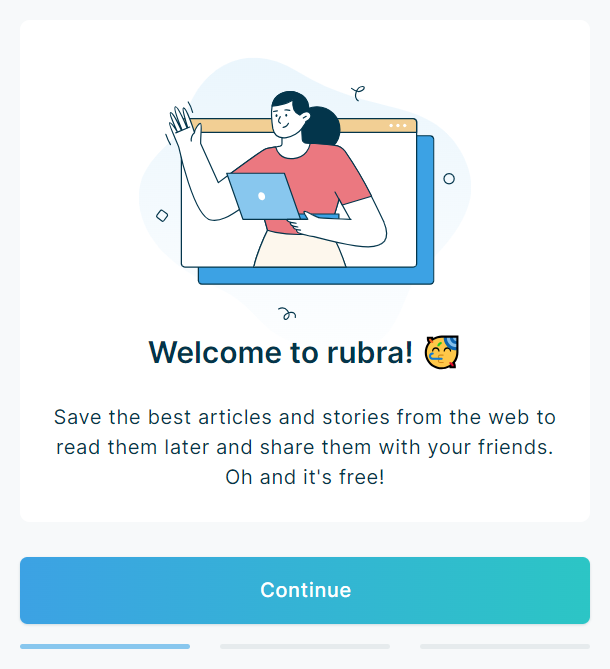Edge browser extension
Step by step
1. If you are using the Edge browser, go to the Edge extension store.
2. In the edge extension store, click the button “Get” to install the rubra extension for free.
![]()
3. Click “Add extension” in the popup window.
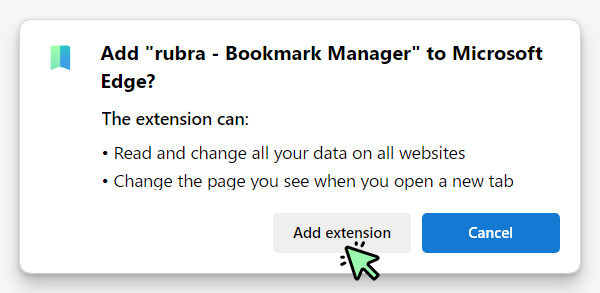
4. You will now see a warning message telling you that Edge has turned off the extension. The reason for this is that rubra is creating a custom tab start page.
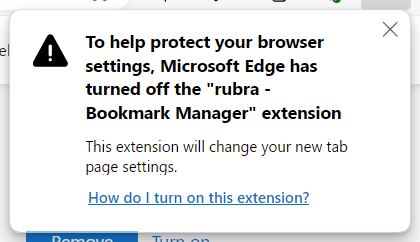
5. To activate the extension, click the 3 dots icon in the top right corner of your browser.
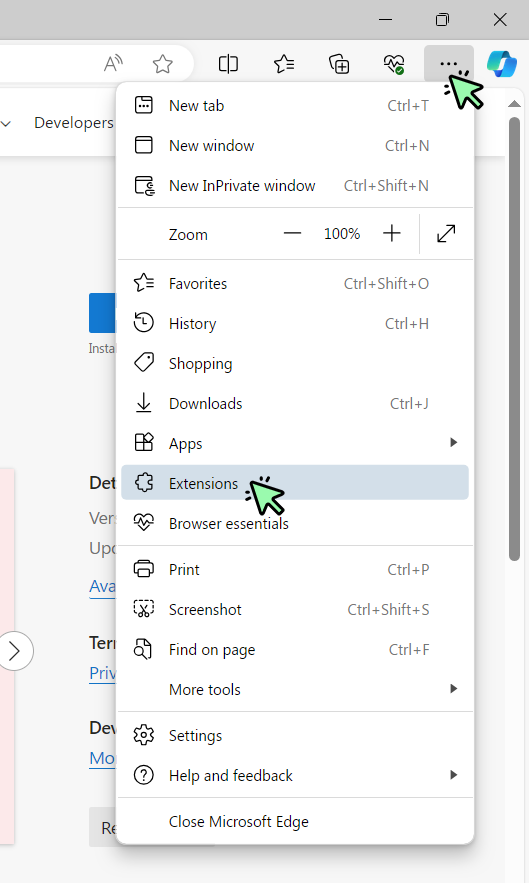
6. Then click “Manage extensions”
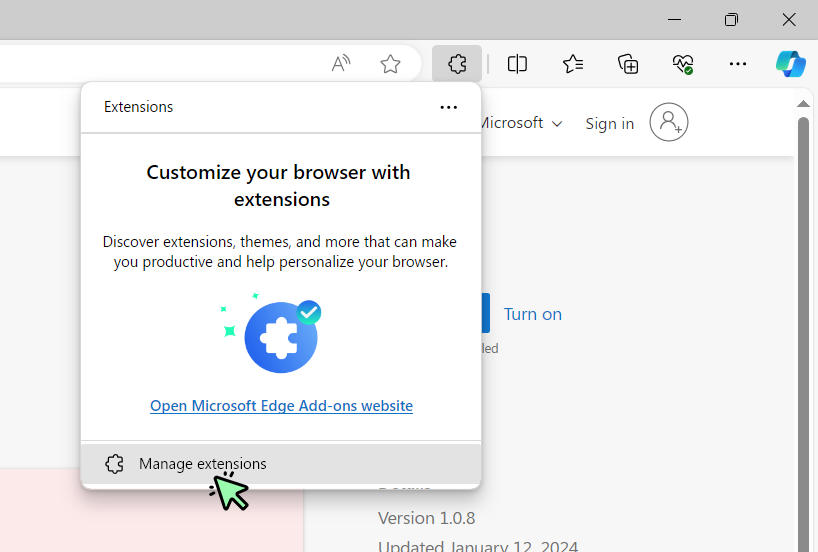
7. Click the switch to activate the rubra extension
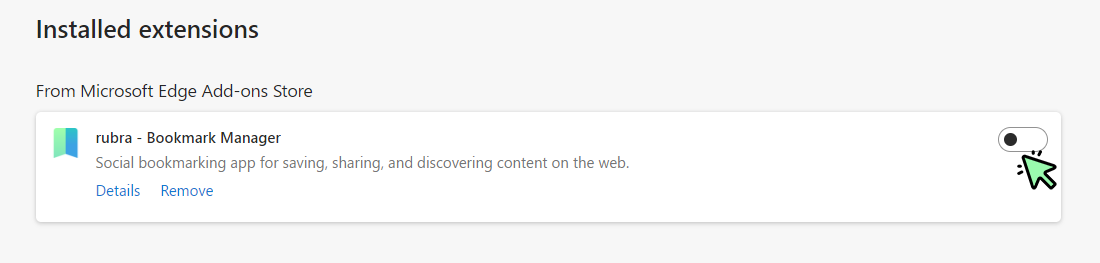
8. In the next window, click “Keep changes”
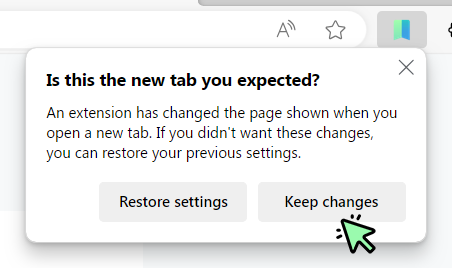
9. Click the puzzle-piece icon on the top right side in your browser and the click the eye-icon to pin rubra to your browser.
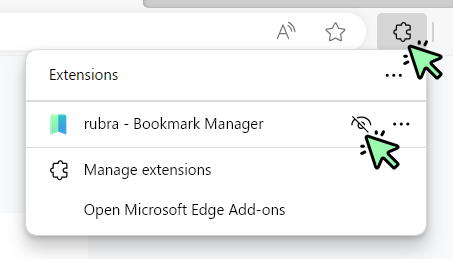
10. rubra is now installed and activated in your Edge browser. Start using the app by following the steps on the screen.