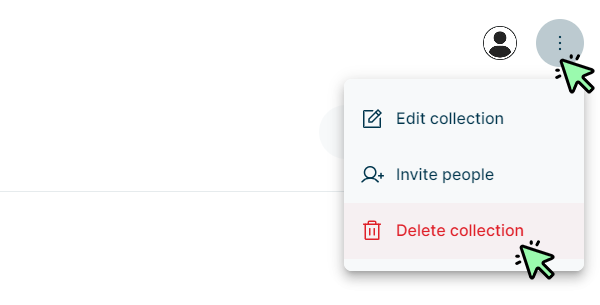How to use collections in rubra
Collections in rubra are a great way to organise your items the way you want them to be organised. You can also invite other users to contribute to a collection and use it for example within your family to plan the next summer vacation, with colleagues from work to list good resources for a project, with friends to find the perfect restaurant or just for yourself to find inspiration for your hobby.
Create a collection
Click on “Collections” in the top navigation to access the collections area in rubra.

Then click on the button “Create a collection”.
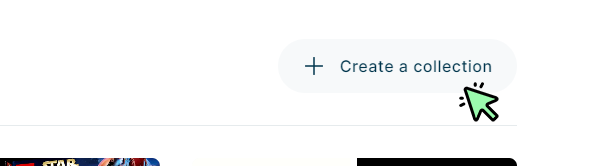
Give your collection a short but meaningful name and click the button “Create new collection”.
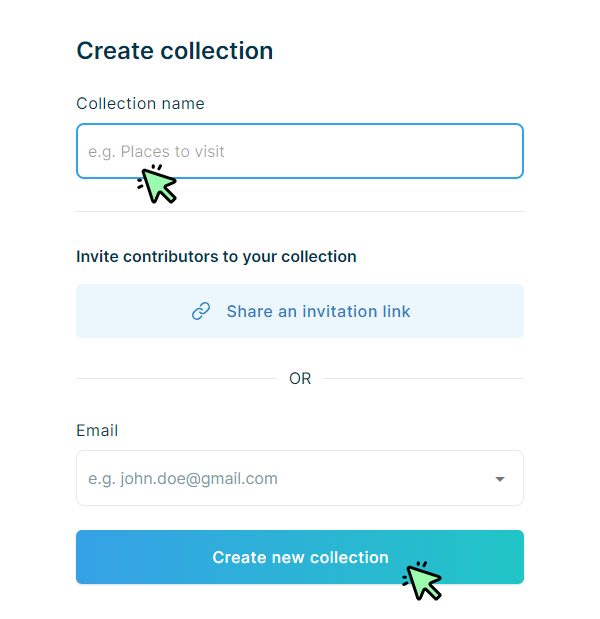
You will now see your newly created collection. The collection is currently empty.
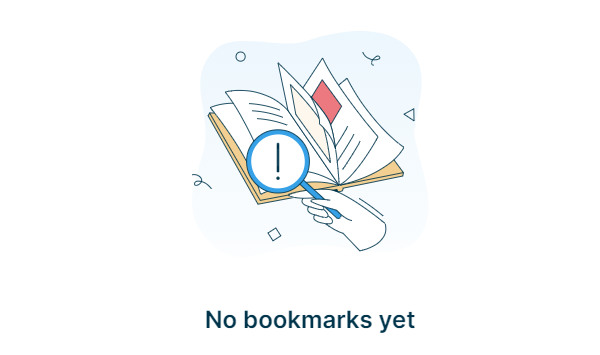
Add items to a collection
To start adding entries to your collection, go back to the overall list.

Below each entry, you can see a list icon. Click this icon.
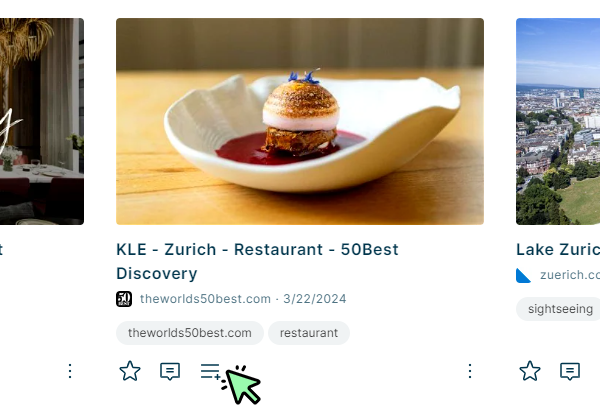
Select the collection you want to add the item to. You can add an item to multiple collections. Then click the button “Add to collection(s)”.
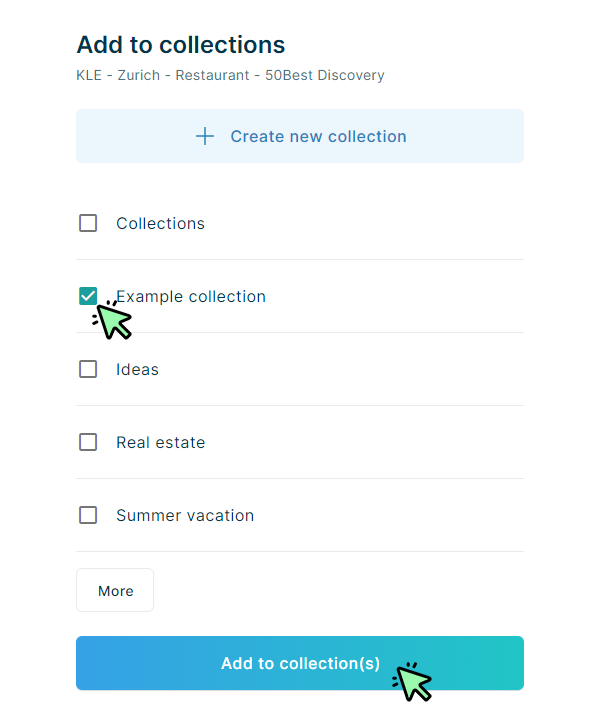
You have now added the first item to your collection. Keep repeating the process to add more items to your collection.
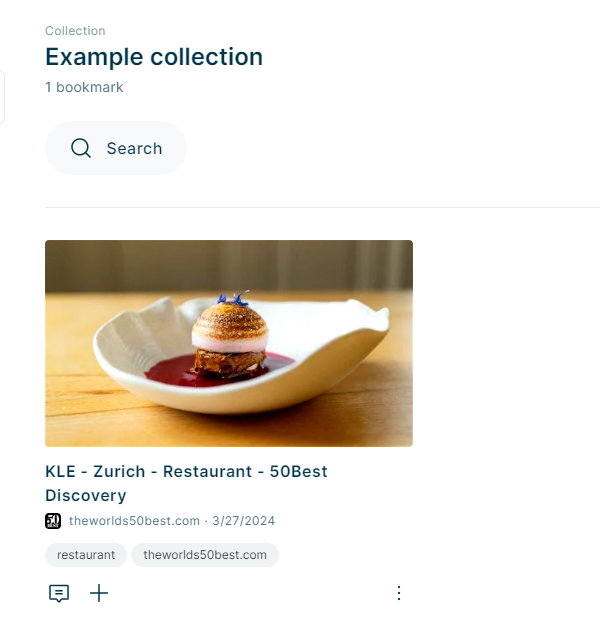
Delete an entry from a collection
If you want to delete an item from a collection, click the three dots icon below an item and click on “Delete bookmark” in the dropdown menu.
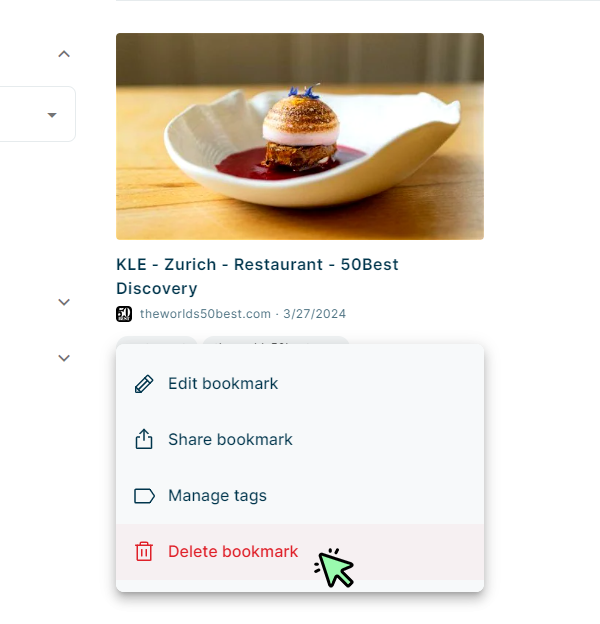
Use the bulk actions to add several entries to a collection at the same time.
Edit a collection
To edit a collection, click the three dots icon on the top right side of the collection and select “Edit collection” from the dropdown menu.
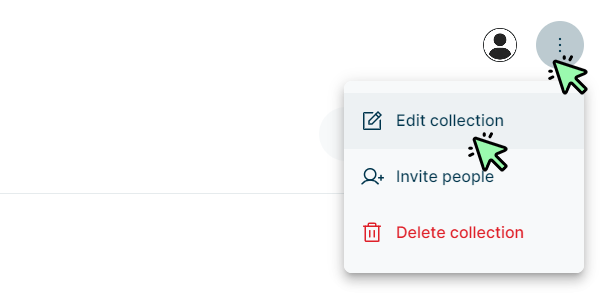
Click “Edit” next to your collection name.
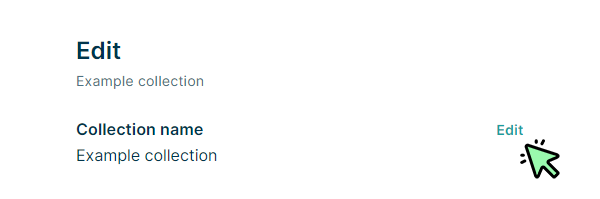
Change the collection name and click the “Save” button.
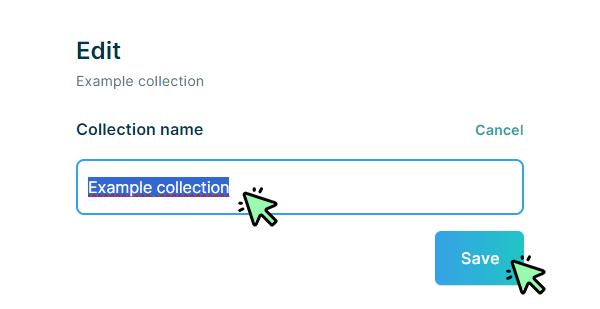
Delete a collection
If you want to delete a collection, click the three dots icon on the top right side of your collection and select “Delete collection” from the dropdown menu.