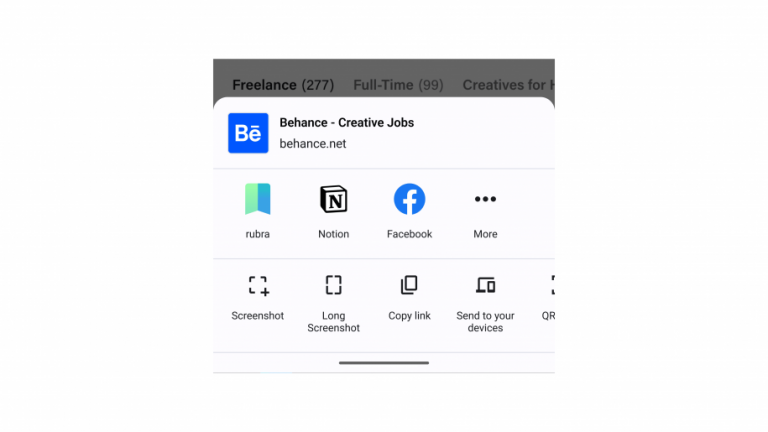How to add bookmarks to rubra
Depending on the device you are using, there are different ways to add bookmarks to rubra.
Adding bookmarks manually (web app, extensions, native apps)
You can always copy and paste a URL to rubra. Click the button “+ Add bookmark” in the top right corner.
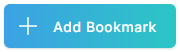
Paste the URL into the URL field and click the button “Add to my bookmarks”.
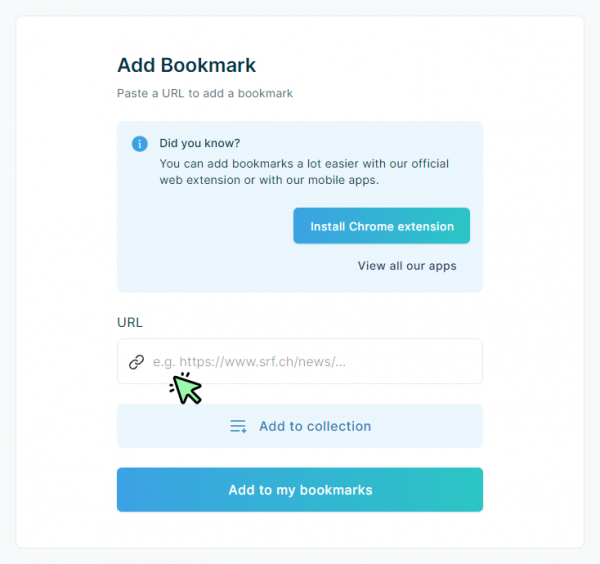
On your smartphone, the button “Add Bookmarks” looks a little bit different and is at the bottom middle of the screen.

Paste the URL into the URL field and click the button “Add to my bookmarks”.
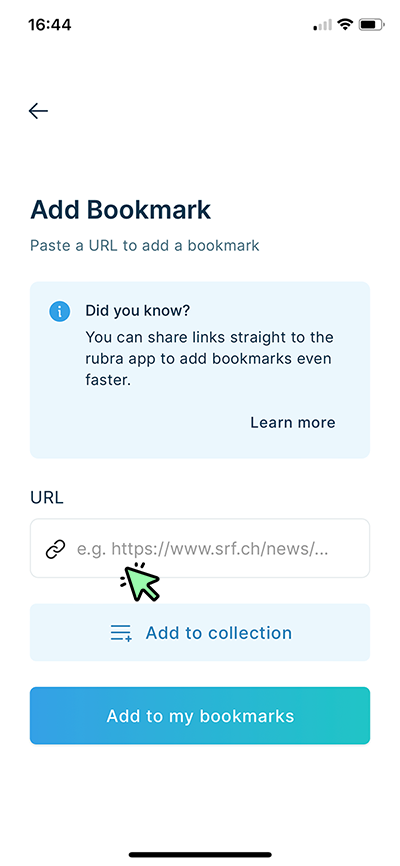
Adding bookmarks with a right click (extensions)
The right click option is only available if you have installed one of the rubra browser extensions. Simply right click on any web page, scroll a little bit down in the context menu and click “Add page to rubra”.
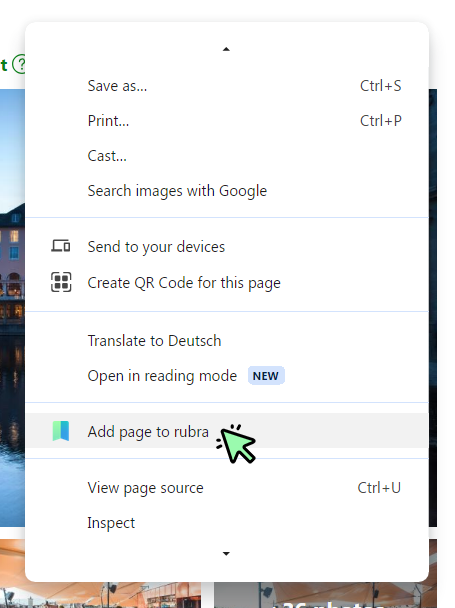
If a website has disabled the right click menu for some reason, you can also right click the rubra icon in the top right corner in your browser and then click “Add page to rubra”.
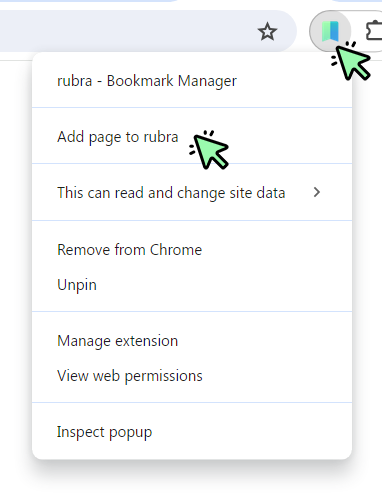
Sharing bookmarks with rubra (Native apps)
This option to add bookmarks to rubra is only available for the rubra native apps.
On an iOS device (iPhone or iPad), click the share icon at the bottom of the screen.
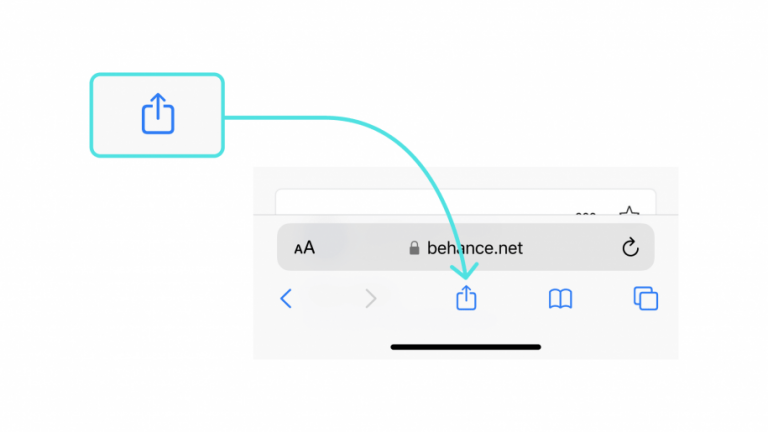
After clicking the share icon, you’ll see a menu at the bottom with different Apps you can use to share the content. Choose rubra from the list to save it as a bookmark. If you can’t find the rubra Icon, simply tap “more” and select rubra as one of your favorites. This way, rubra will always be among your top choices for sharing.
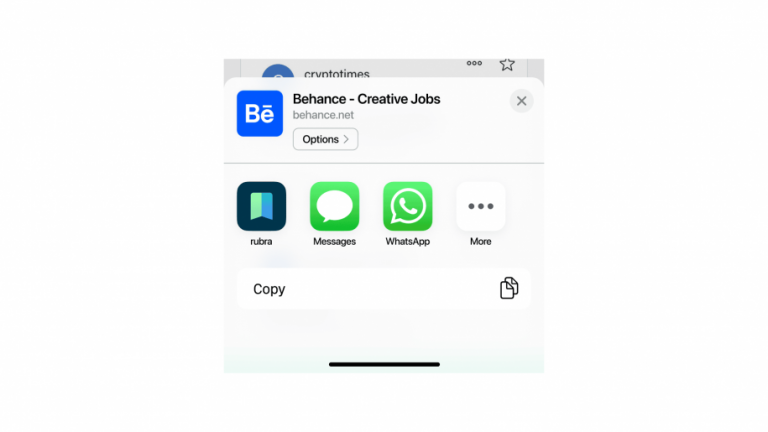
On an Android device, look for the share button. You’ll usually see it in the menu of apps when you tap the share option, which is usually in a menu or toolbar. Here are examples of common share buttons:
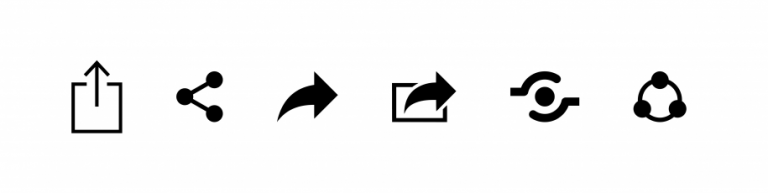
Once you tap the share button, you will be presented with a list of sharing options and you will see an “Add to rubra” button. Click the rubra button to add the bookmark to rubra.