Adding and managing tags in rubra
Adding a new tag to an entry is very simple. There are two ways to access the tag function.
1. Click an existing tag and then click “Manage tags”.
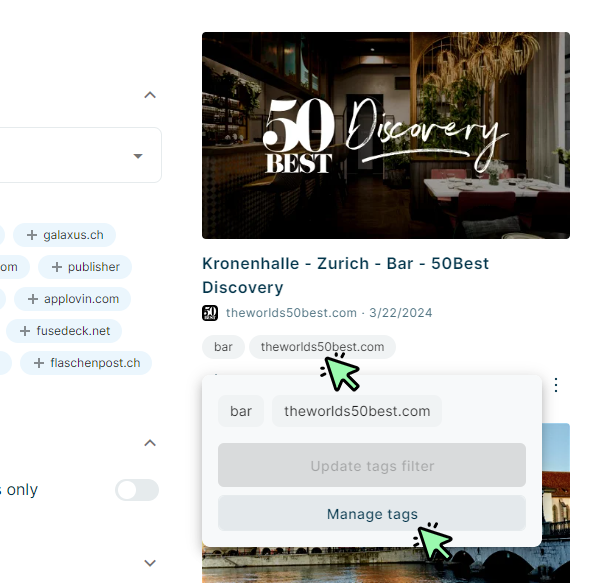
2. Or click the three dots below an entry and then click “Manage tags”.
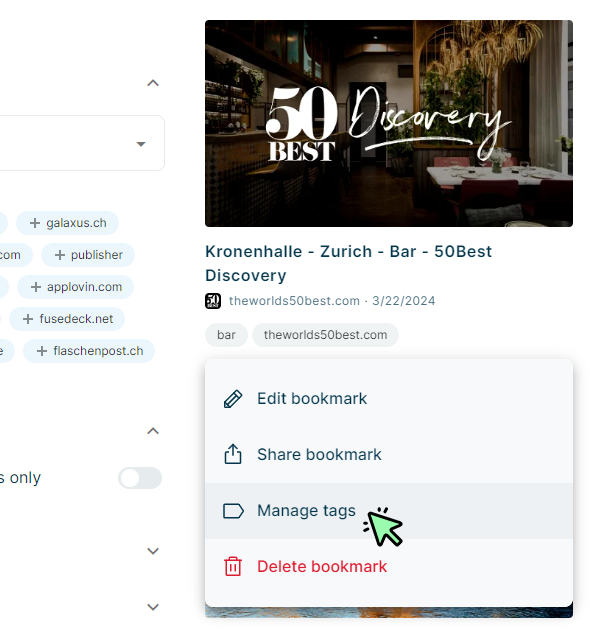
Enter a new tag into the textfield and hit the enter key on your keyboard or select the tag from the dropdown menu. If a tag already exists, it will show up in the dropdown menu while you are typing. Click the “Apply” button to save the new tag.
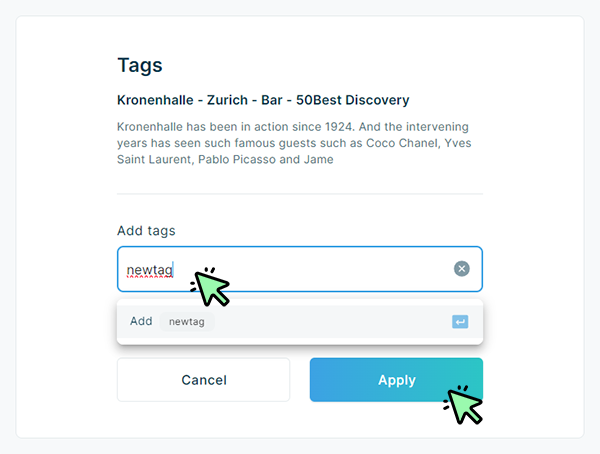
To remove a tag from an entry, simply go back to the tag management function, click the remove icon next to the tags you want to remove and click the “Apply” button to save your changes.
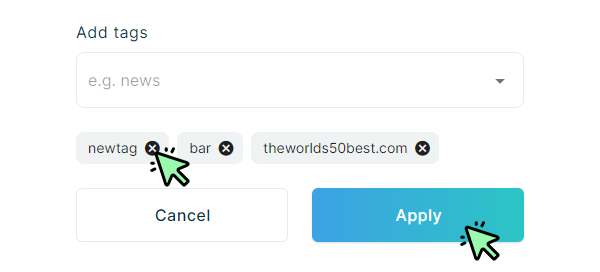
To filter all your bookmarks by a specific tag, click that tag below an entry and activate the tag by clicking on it. Then click the Button “Update tags filter”. Now only those entries containing that specific tag will appear.
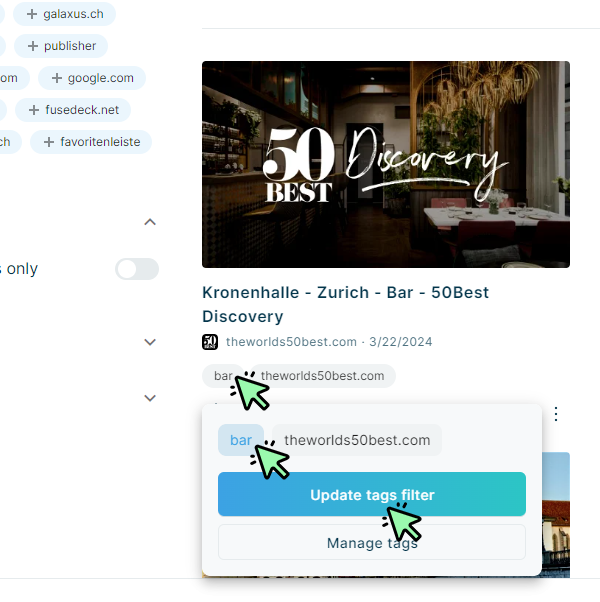
You can also search for a specific tag in the tag search field and select a tag from the dropdown menu to filter your entries. You can add several tag. If you do so, the logic will be an OR connection. So the filter will show entries matching tag1 OR tag2.
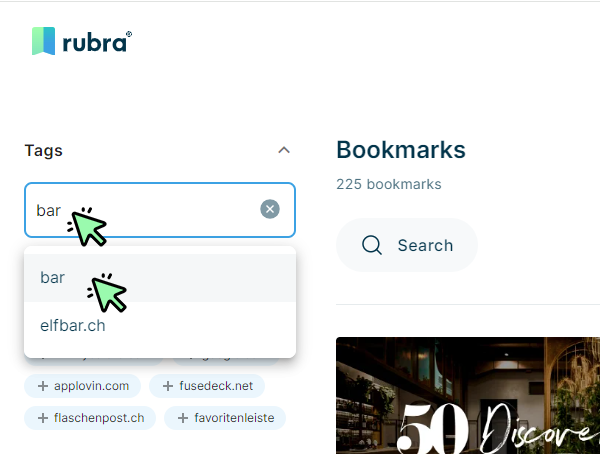
To remove a tag from your filter, click the remove icon next to the tag name.
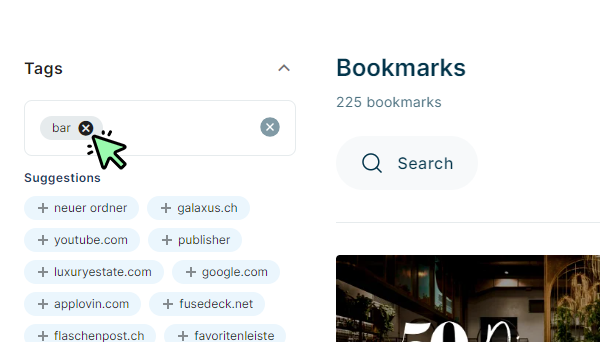
Or you can click a tag below an entry and deactivate the tag filter by clicking on it and then clicking on the button “Update tags filter”.
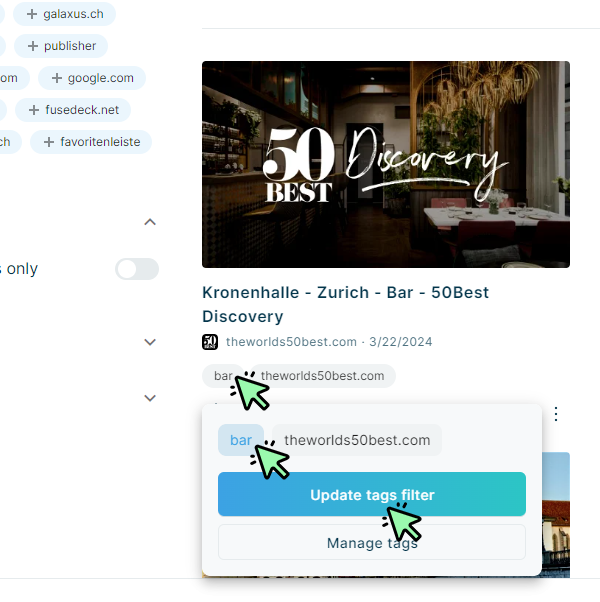
Use the bulk actions to add or remove tags for several items at the same time.