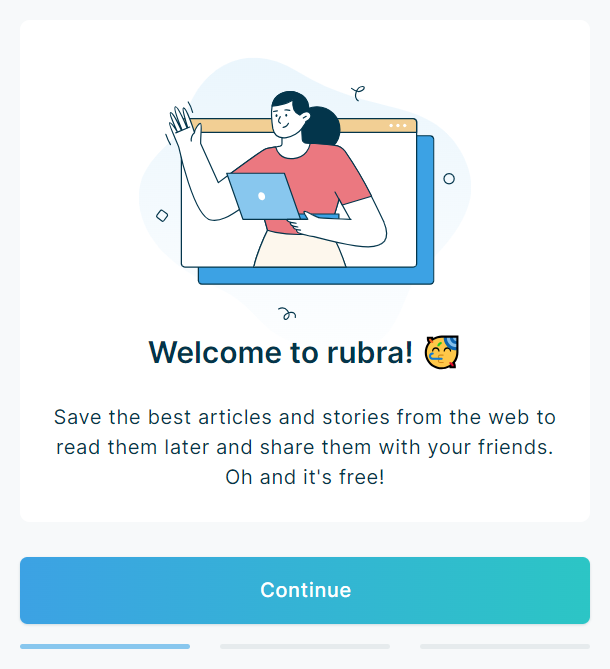Firefox browser extension
Step by step
1. If you are using the Firefox browser, go to the Firefox extension store.
2. In the Firefox extension store, click the button “Add to Firefox” to install the rubra extension for free.
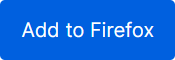
3. Click “Add” in the popup window.
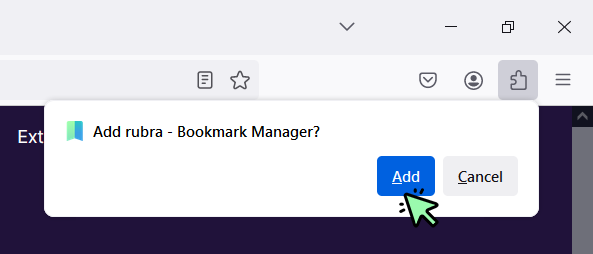
4. Click “Okay” on the next screen. If you want to allow rubra to also run in private mode, you can check the checkbox.

5. rubra needs access to be able to create bookmarks for all the pages you want to bookmark. Click “Give rubra access”. Then click “Allow” in the popup window.

6. Now click the puzzle-piece icon on the top right side of your browser. Click the settings icon and then click “Pin to Toolbar”.
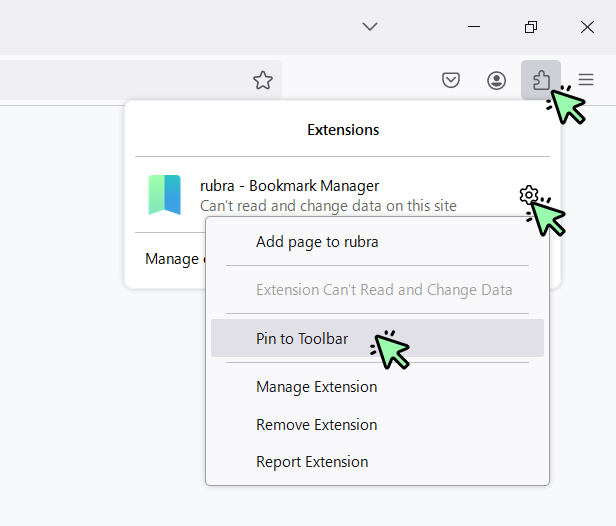
7. rubra is now installed and activated in your Firefox browser. Start using the app by following the steps on the screen.